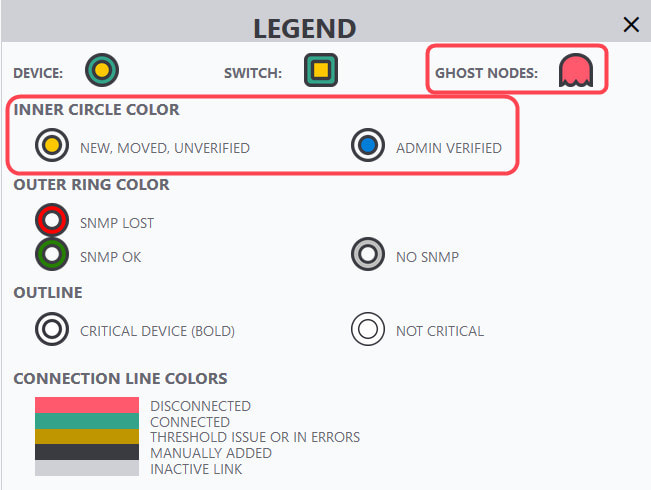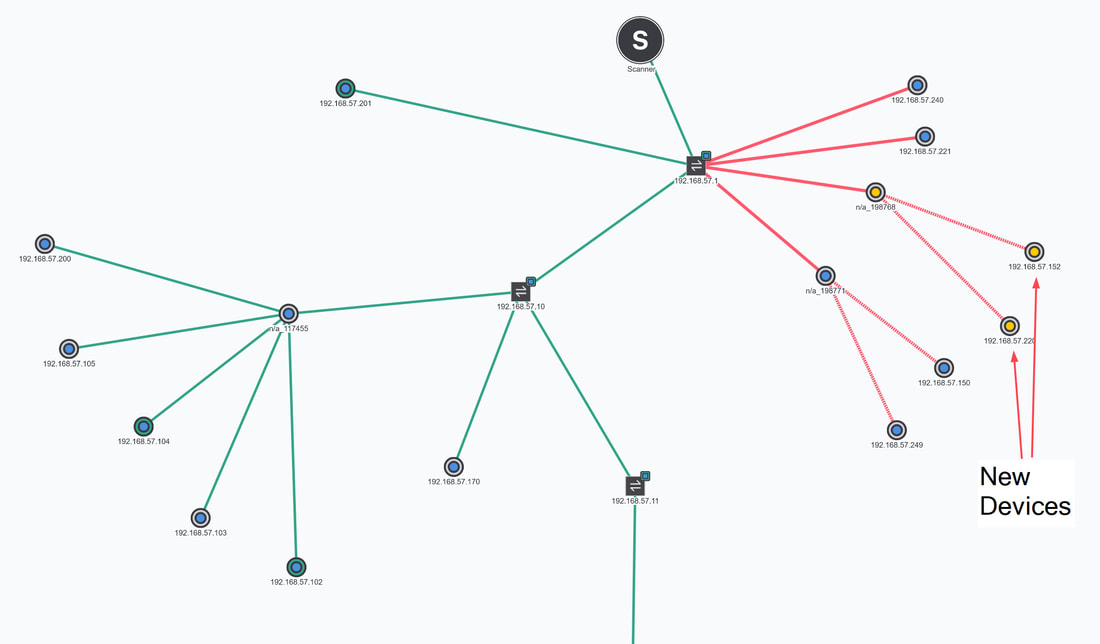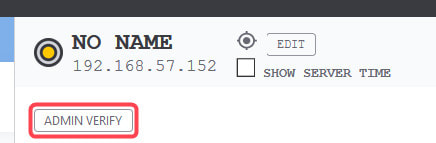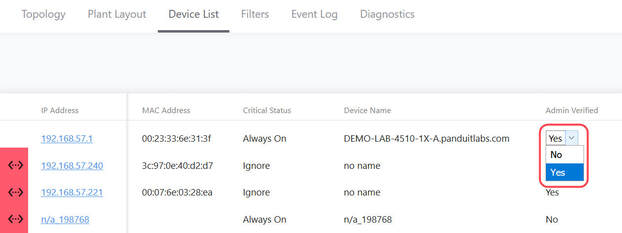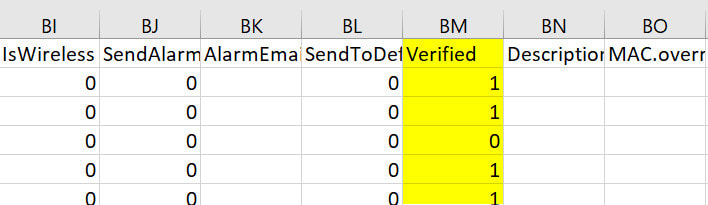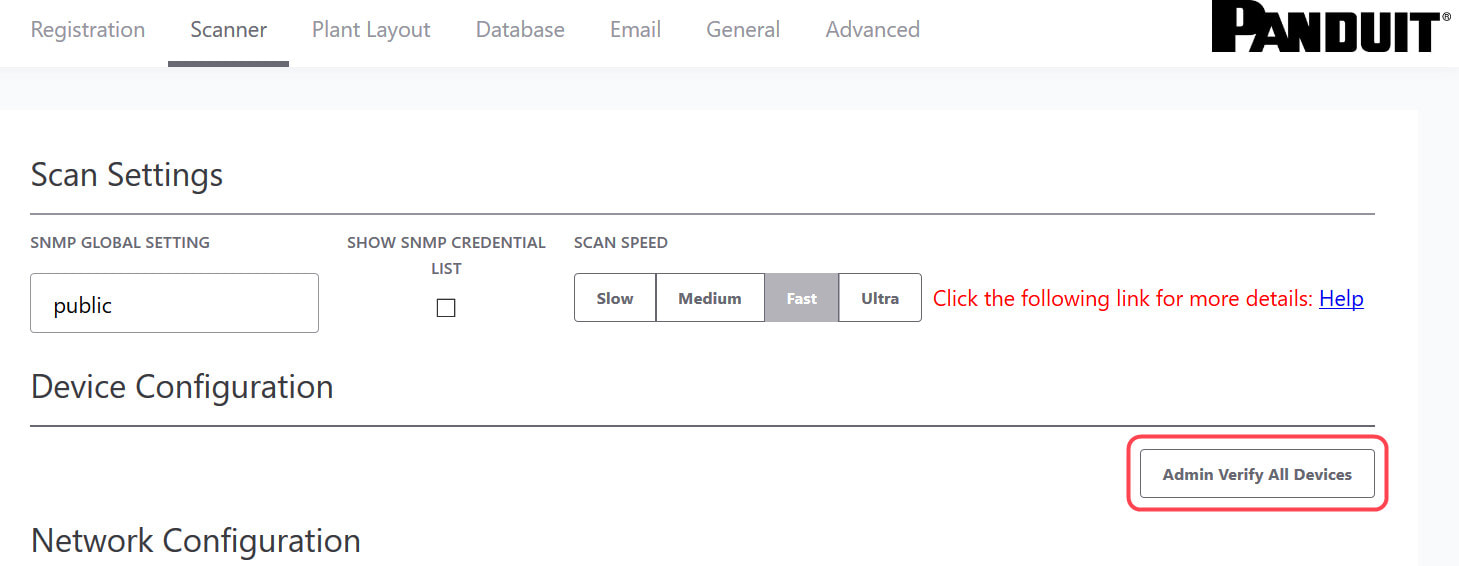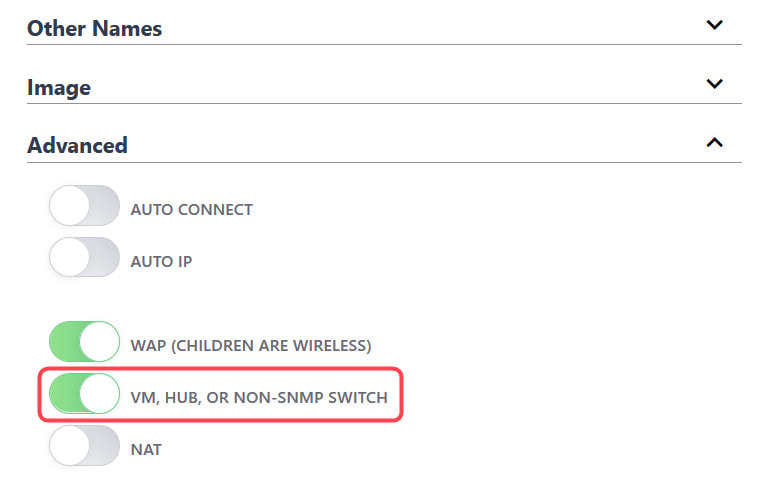|
If you are using Intravue for a short term audit or network assessment you may not care about the admin verification features. If you are using Intravue to maintain network documentation and resolve network issues you should have the goal of all known devices being admin verified at their validated switch locations. Admin verification accomplishes the following:
As the new legend in IntraVUE will show, there inside color of a device will indicate one of three states.
In the ideal case, when you view the IntraVUE map, every node will have a blue center. This tells you every device is at its verified position and no changes to mac, model, or version numbers. Any device having a yellow center will indicate a new device or a changed device with details in its sidebar. Methods of Verification1. Editing the admin state in the sidebar 2. Editing the admin state in the Device List 3. In bulk, using Export Database, modifying the 'Verified' column, Import the modified CSV file, 1 equals verified. 4. Using 'Admin Verify All' in the Configure / Scanner tab. This verifies every device having an IP to its current position. Note 'n/a' nodes are not verified, the admin must decide the validity of the n/a node. Why aren't n/a nodes verified by 'Verify All Devices'.'n/a' nodes will only appear on a port of a managed switch. When Intravue discovers more than one mac address reported by a managed switch on a port and there isn't a managed switch under that same port to claim that mac, it means something is allowing two or more devices to be connected to the same port. In order for two or more devices to appear on the port of a managed switch, some device or technology is allowing this to happen. IntraVUE only has the information from managed switches to determine topology, the reason more than one mac may appear on a port could be:
The IntraVUE administrator should determine the cause of any n/a node and take action that results in either the n/a node going away or admin verifying the node manually with a description indicating to others what the situation is, for instance 'Unmanaged NTRON Switch'. If you have a large number of n/a nodes and need help understanding the cause, please contact WBC-INS.
0 Comments
|
Categories
All
Archives |
© WBC Industrial Network Services, all rights reserved
Website by Digital Media Design, Inc.